Multiple Choice Questions and Answers
Multiple choice answers allows us to create questions with several answer options, between which the user will be choosing. In the Answer Type menu, you may choose the type of your answer.
When you choose the multiple answer mode you type in a question or a problem in the Question Template. Let’s take a Proportion worded problem as an example. You may see it below.
In the first top line you assign random meaning to all of your variables:
Here we have a question and no answers. Answers should be put in manually so the user could tick the correct one from the Answer list in the preview. Before we put in the correct answer, let’s set a criterion for it.
As you remember, all our variables are randomised with the r() function so we can’t just calculate the correct answer with the numerical output. Thanks to the r() function. every time the question is assessed, the numerical output will change.
So instead of calculating the range manually, we will set a function that calculates the new correct answer every time the numerical output changes. It is this function:
And also set functions ensuring that the wrong answers do not duplicate correct answer or themselves.
The output in the Preview box will look as following:
For the correct answer, we type the ###ans### where we stored the correct answer for a worded problem with changing variables in the Answer Template box - assuming you use Multiple Choice question type, the Answer Template box is always for the correct answer.
Wrong answer explanation
Every answer should be provided with an explanation. Remember that our goal is to do our best to help the children out. There are two ways to add explanations to the wrong answers: use General Explanation Template or Specific Explanation Template under every wrong answer you add.
General Explanation Template
If there is no specific explanation for the wrong answers on the Specific Explanation Template, you should write one in the General Explanation Template. This explanation will serve as a default explanation for all the wrong answers (you can read more about explanations and how to write them here).
When you have added a correct answer you will also need to provide 3-4 wrong answers and you want to add specific explanations for them. When thinking of the wrong answers, please focus on the options as close to real calculation mistakes as possible. We store it as wrong using Add Wrong Answer Panel:
And if we want to write an explanation for a specific wrong answer, we use Specific Explanation Template.
If you have added more wrong answers than you initially planned by mistake, or if you wish to delete some of your wrong answers without starting the question over completely, use the Delete button on the top right side of Answer Template:

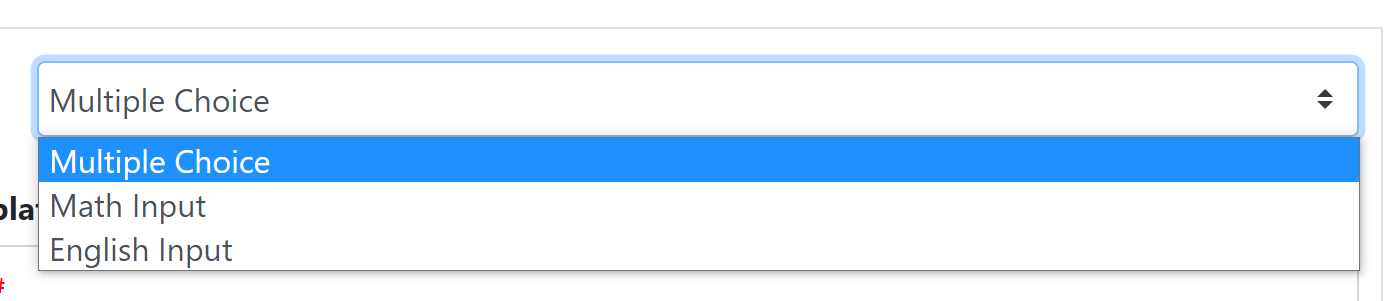
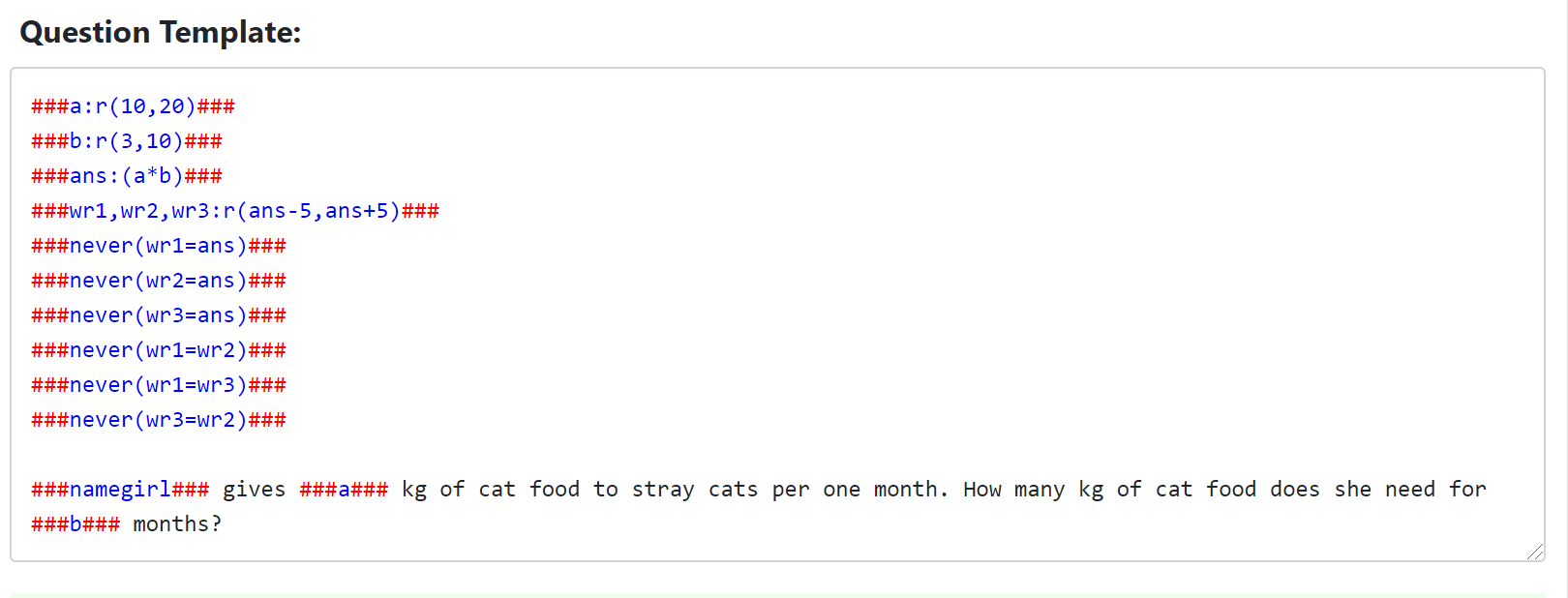
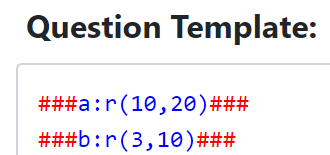

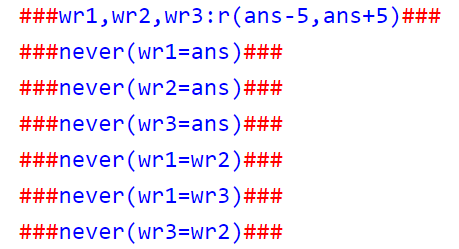
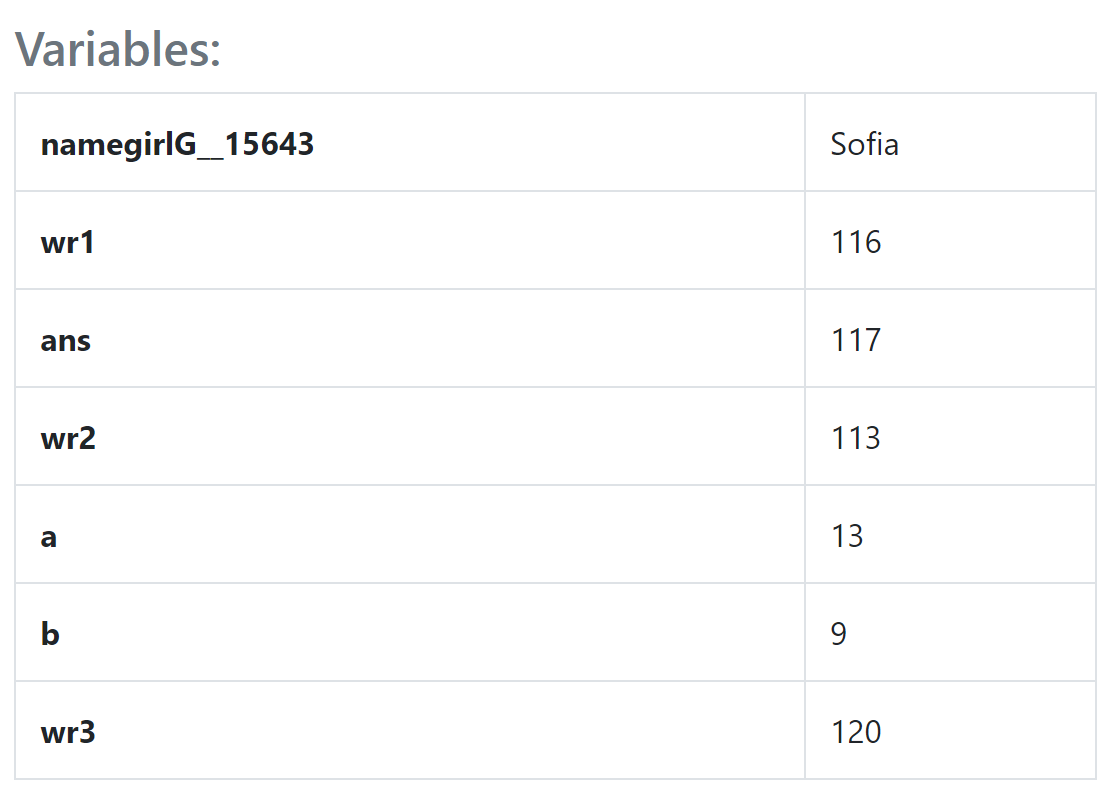
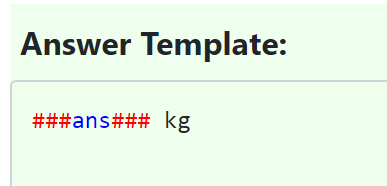
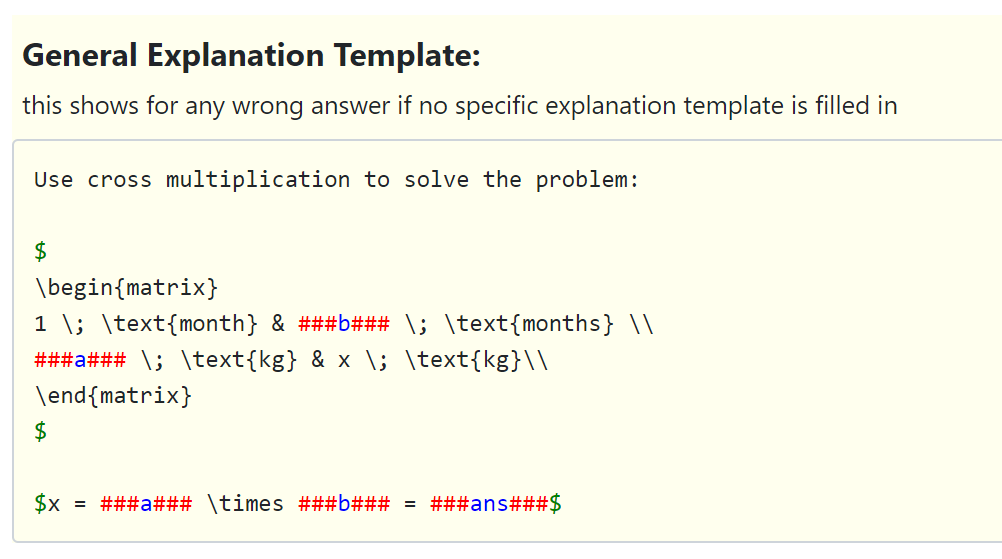
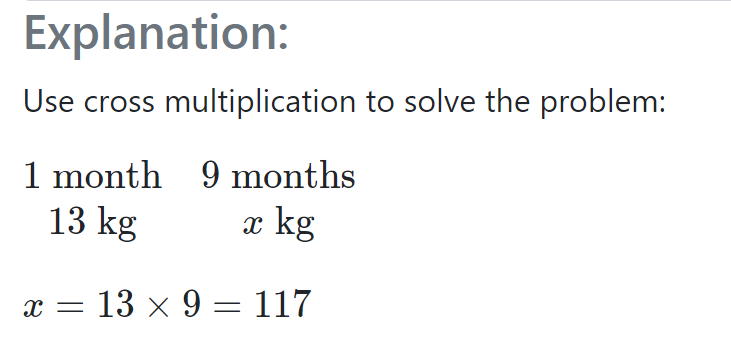
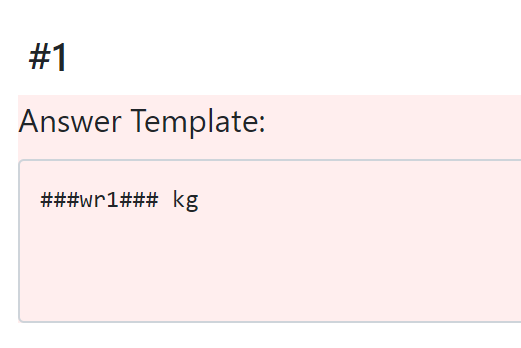
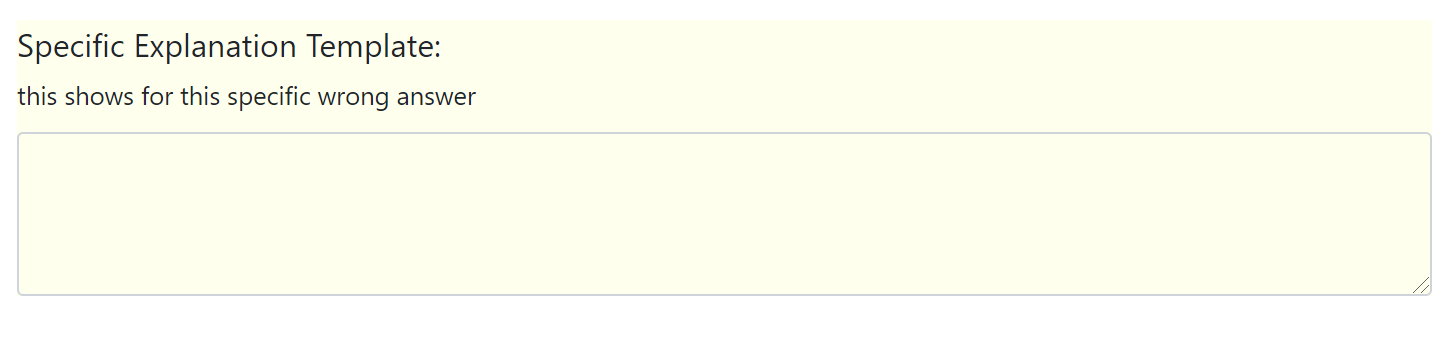
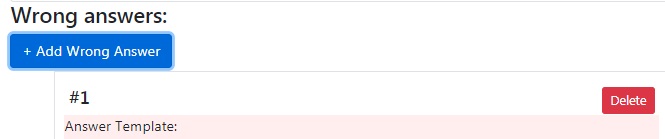
No Comments