Questions Unpacked
Question types
There are three types of questions in new QUIL: Multiple Choice, where you should choose one correct answer among several incorrect; Math Input, where you should input correct number value into the box nd use only for numerics and calculations; English Input, where you again should input the correct answer, but now in a verbal form.
Usage of Math Input is restricted by Math subject questions, English Input - by English subject questions.
Difficulty levels
Questions come in packages of 6 levels. You can submit a question across all six levels, submit for a few levels (less than six) or only for one.
Difficulty levels explained
Otter is for kids aged 8-13, who are native speakers. The range of ages (and abilities) is why there is a system of 6 levels that together make up a single question unit.
In your mind though, you may think of these are just 6 questions on roughly the same topic, and in the same style, but tweaked in difficulty.
L1 - very easy. If a technical term is used in the question, you may want to remind them what it means in L1. Vocabulary should be that as expected an 8 year-old might know. This might well be older kids who struggle on a topic.
L2 - slightly harder. Age 9.
L3-4 ages 10-12 average difficulty
L5 - strong 10-12 year-olds. Potentially applying for scholarships.
L6 - 11-13 year-olds of excellent ability. Definitely applying for scholarships.
For the accurate age-diffculty level match please use the Math Templates. You should try to vary the material between question levels, not using identical vocabulary, or repeating yourself.
Working with difficulty levels
If you are working with one questions on all six levels, there is a copy button. It lets you copy the template across all 6, levels for you to then tweak. The precise definition of the levels, and how this adjustment should be done are in the Templates that you have for Maths.
You can copy current template with your question to all levels to modify the difficulty level. Or you can drag certain level box to your question template and assign a certain difficulty level yo your template like this.
This way your question template will be removed from difficulty level 1 and assigned to difficulty level 2:
Each level has a pair of brackets. + inside of the brackets displays when the questions compiles without errors, ! indicates a problem, nothing indicates empty.
Edit
To continue working on the question you have previously worked on, just click on it in your list of questions. it will have a white circle in the status field, the white circle means that the question is now a draft.
Tags
Questions also have tags. You may add tags for your convenience to easily find the tagged questions later.
Topic is chosen in the topic selector,
and the topic selector followed by a category for the topic chosen. The example below is the correctly categorized question for Mode, Median, Mean subtopic from the Statistics topic in the Data chapter inside of a subject Maths.
In the very end of Topic panel we have the numbers.
These numbers refer to the numbers of examples in the Templates and are not random. A new question should be based, in style, on the example provided in the aforementioned Templates and labelled with a number relevant to the number in the Template.
Rebuild
If a category of abstract object suitable for randomisation does not exist, and you want it made, e.g. ###flavoursoficecream### - these can be created with ease. Submit the suggestion to admins via the Telegram chat or to sebastian@pozzoandpozzo.com
Answer Template
The Answer Template highlighted with green is for the correct answers. Answer templates have a few interesting Enhydra functions which will be described further in the Answers chapters.
The answer template highlight with red which follows the Wrong Answers plaque is for the incorrect answers that are supposed to confuse the students and make the victory well-earned.
You cannot delete correct answers, but you can delete the wrong answers - that's why they have red Delete button in the upper right corner of the box.
General and Specific Explanation Template
All answers should have explanations (see more about explanations and how to write them here). There are two sorts of explanations: General Explanation Templates and Specific Explanation Templates.
While the General Explanation Template follows the correct answer template, the Specific Explanation Template follows wrong answers.
There are three ways to use General Explanation Templates in.
1. If there is no specific explanation for the wrong answers on the Specific Explanation Template, you may write one in the General Explanation Template. This explanation will serve as a default explanation for all the wrong answers.
2. If you have specific explanations for every wrong answer in Specific Explanation Templates, you can write something encouraging for a student in General Explanation Template. The message in General Explanation Template will only be displayed if you choose the correct answer.
3. If there are wrong answers and only one of them has a specific explanation in the Specific Explanation Template, the General Explanation Template message will be shown for the wrong answers without specific explanations by default.
PLEASE NOTE THAT you can have multiple wrong answers only in Multiple Choice-type questions. You will read of them more in the chapter Multiple Choice answers.
Picture upload
Picture upload can be processed in two ways:
1. Via SVG template. SVG template upload only recognizes SVG.
2. Via the Images section by hitting the Image+ button. This template recognizes JPG., .PNG. AND .SVG format.
Text template
We do not use the text templates in Math questions. They exist in the system for the purpose of one of the English Topics, Comprehension, which develops text analysis skills.
Save
All the questions you are working on are saved automatically. Once you're done with writing the question, just press Submit.






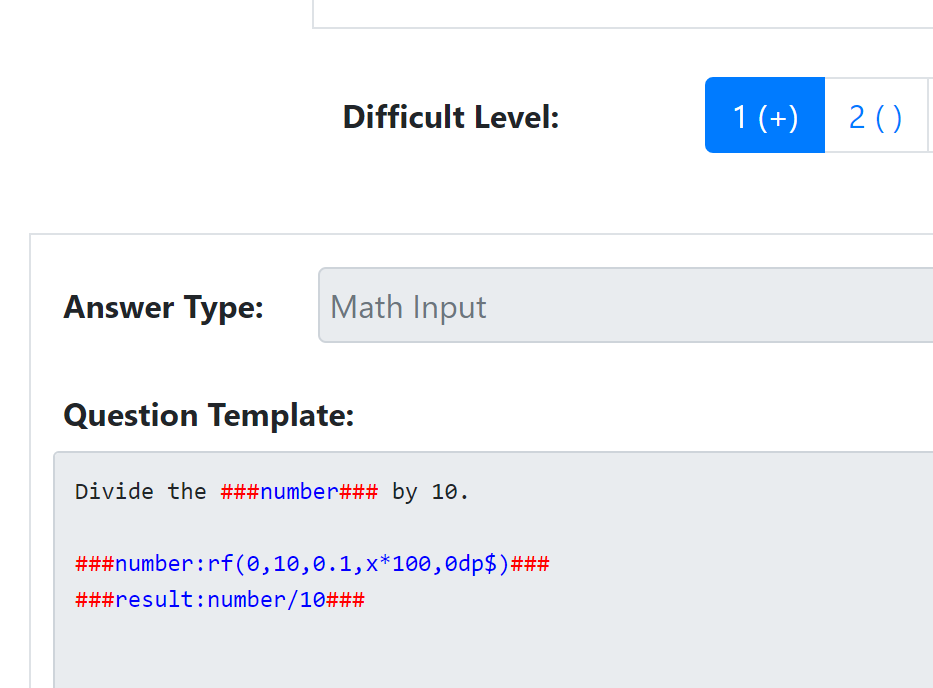
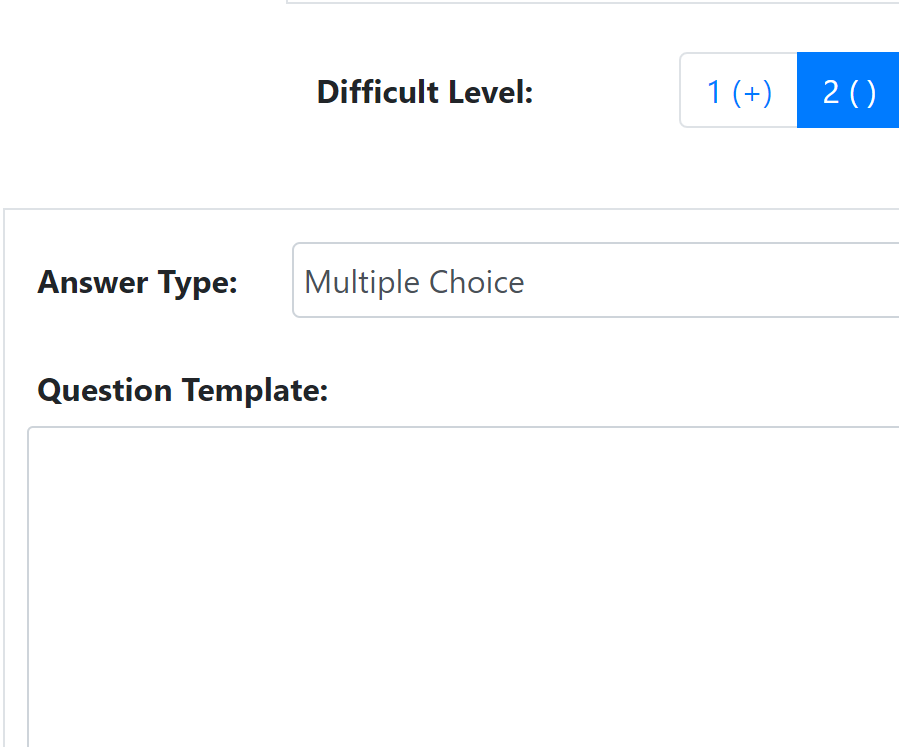
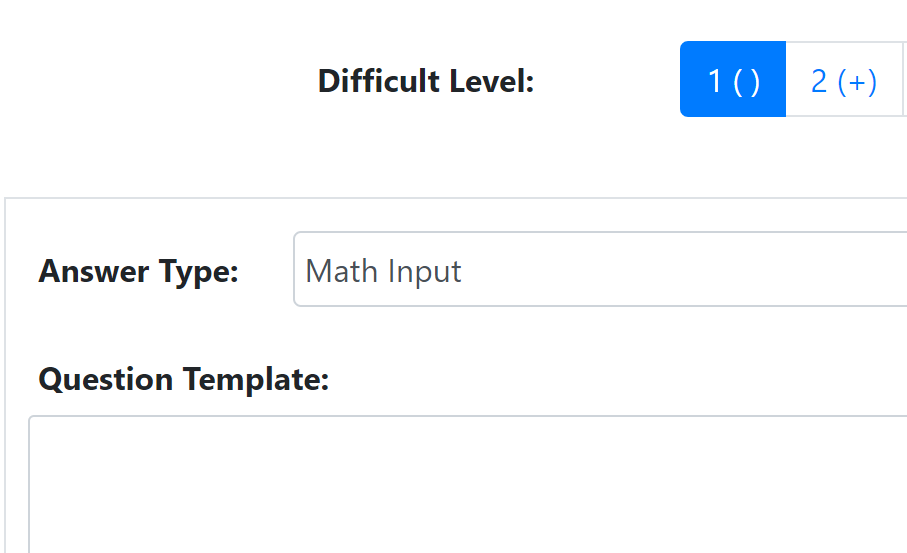
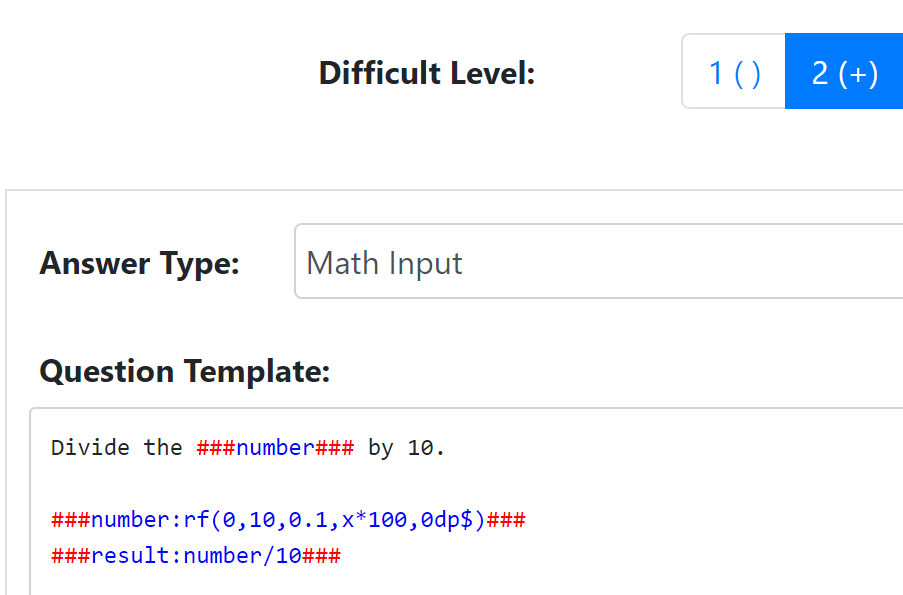



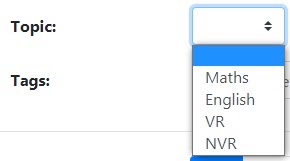

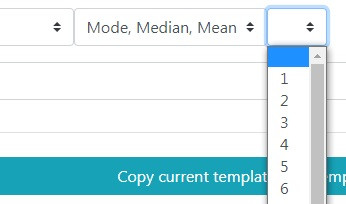
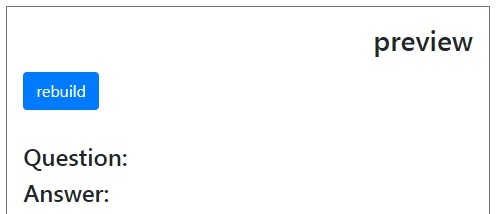

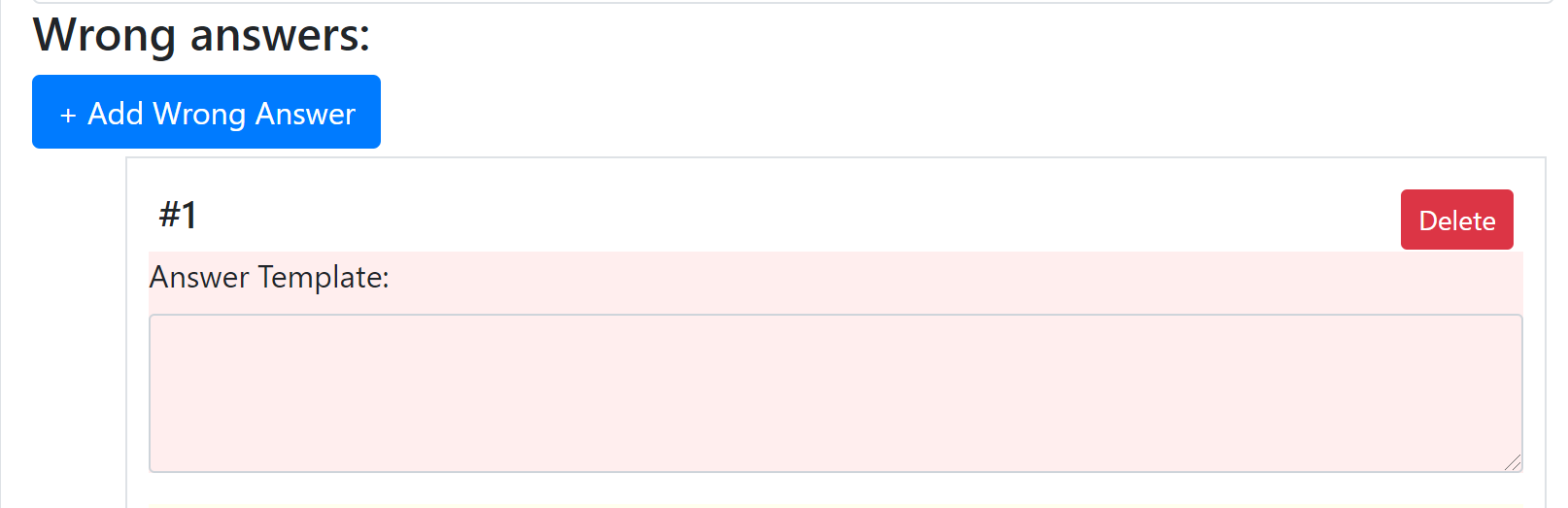

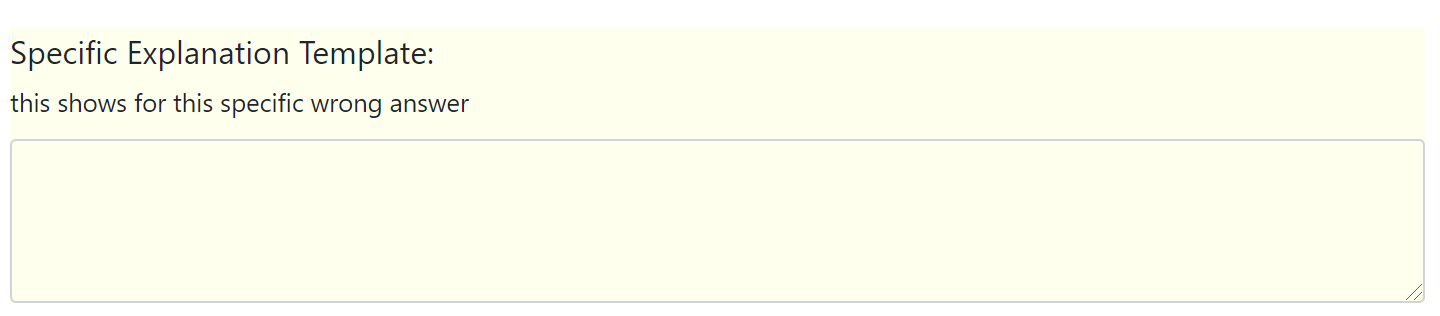

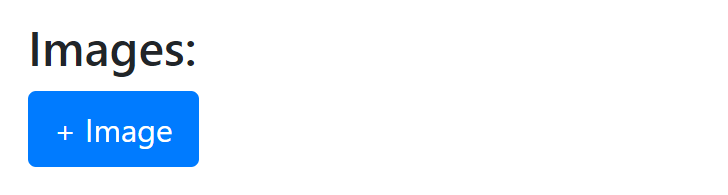
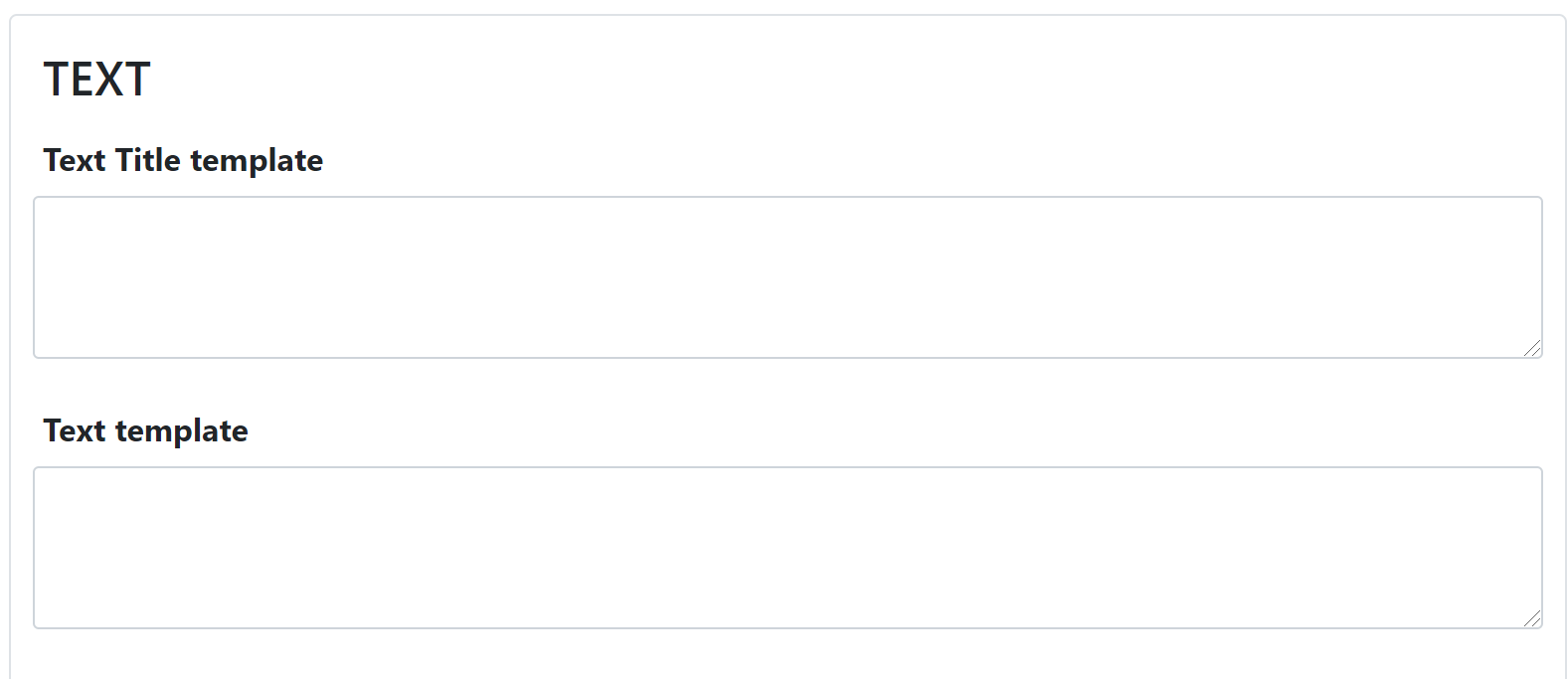
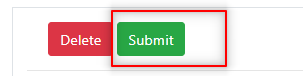
No Comments